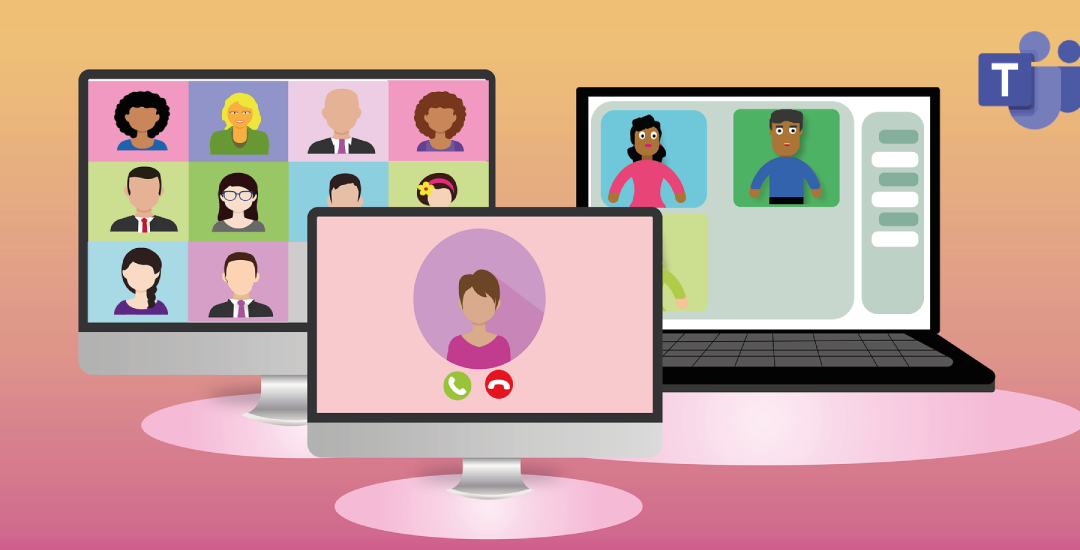What are Breakout Rooms in Microsoft Teams?
Breakout rooms are essentially smaller meetings within in a meeting. A group of people can ‘breakout’ of a Teams meeting into a smaller one and easily return to the original one.
What can Breakout Rooms be used for?
Once you get more than around 10 people in a video call it can be hard to keep engagement high and encourage contribution from all participants. Here are some examples of how breakout rooms can be used in businesses:
Brainstorming sessions – Your monthly sales and marketing meeting may have too many participants for effective discussions. Why not split up into sales and marketing to discuss strategy and then reconvene with nominated speakers from each meeting taking the lead.
Socials – Many of us will have tried at least one virtual social event this year which can be challenging with large businesses. Breakout rooms could be used for quiz teams to go off and discuss answers before returning to the rest of the quiz.
Team building – Breakout rooms are a good way of introducing new people to a large business or carrying out virtual team building activities in smaller groups. You set people to go off into breakout rooms and find out something about their new employees.
How do I create Breakout Rooms?
Below is a brief overview of creating Breaking Rooms, for an extensive guide on other features see Microsoft’s post ‘“Use breakout rooms in Teams meetings”
1. Start the meeting.
2. In the meeting controls, select Breakout rooms
![]()
3. Select the number of rooms you want (50 max), and whether you want Teams to assign people to rooms (Automatically) or you want to choose the people for each room yourself (Manually)
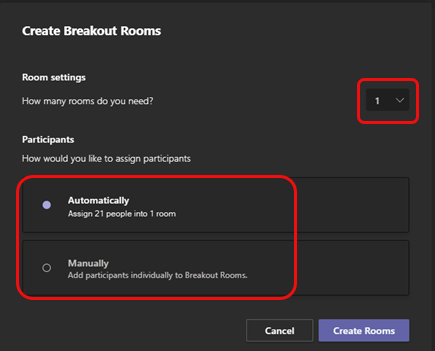
Note: This is the only time you can choose to have people automatically assigned to breakout rooms. You won’t be able to change this option later in the meeting.
4. Select Create Rooms.
How WestSpring can help
Just like Teams’ Breakout Rooms, there’s an abundance of IT solutions available to help you work more effectively – but what business owner has the time to research them all? That’s where we come in. Let us review your current set up and find you the appropriate solutions to support your business and all you have to do is reap the benefits.
Get in touch today and let us change your perception of IT providers.